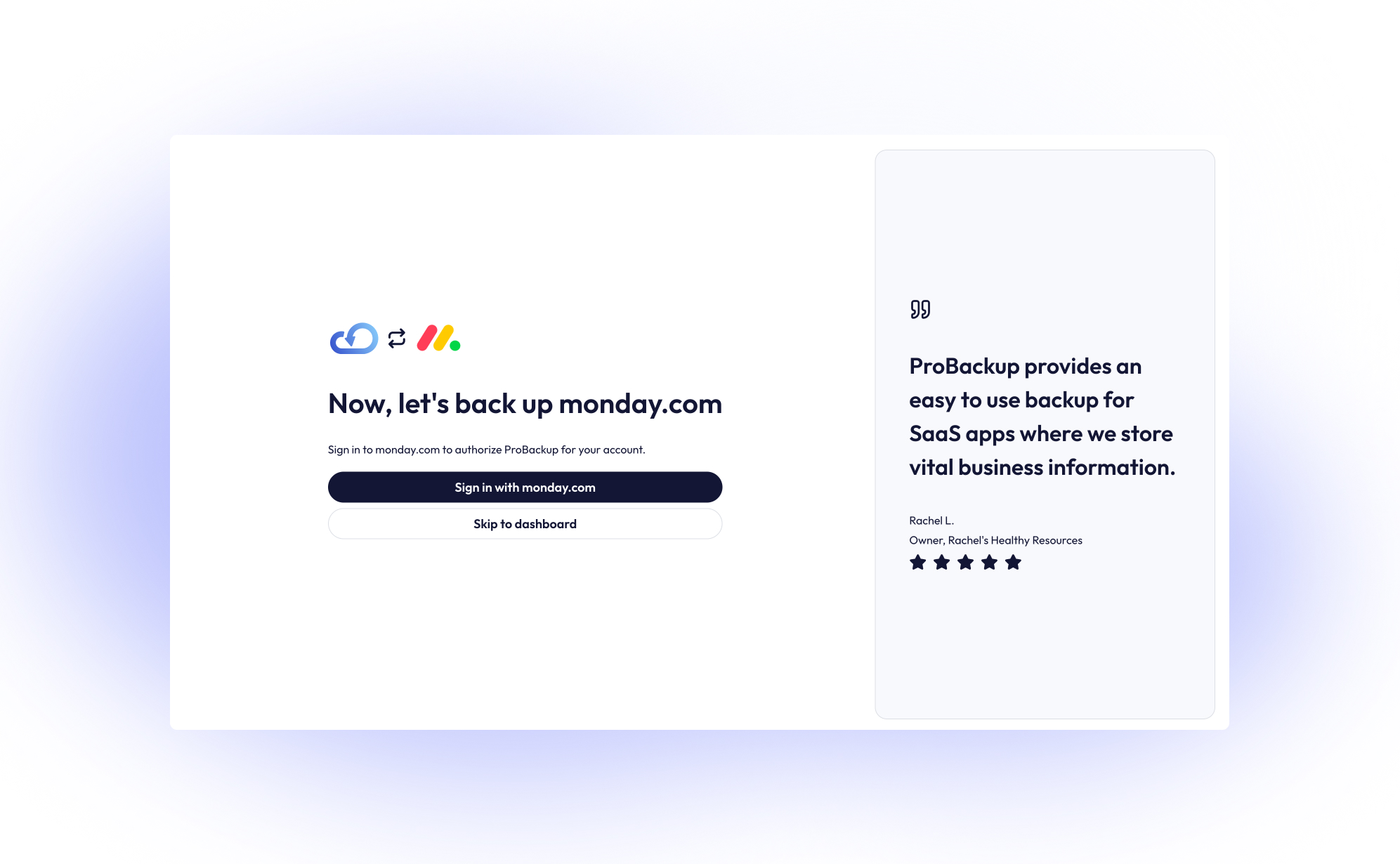monday.com is a best-in-class productivity platform that allows teams to create customizable workflows to manage projects, tasks, and processes. While you rightfully trust cloud apps like monday.com to be secure and reliable, managing your business's critical data on any single platform opens the door to potential risks.
Using monday.com to manage your business can expose your team to issues such as accidental data deletion from human error, malicious actions by disgruntled employees, or data loss due to technical glitches and downtime. Losing an important monday.com board or WorkDow can set your business back hours, or even days.
To gain peace of mind and protect your work, implementing an automated backup solution is essential. This guide will walk you through setting up a daily, automated backup for your monday.com account using ProBackup.
Part 1: Create a ProBackup Account
Getting started is easy and comes with a 7-day free trial.
- Visit the ProBackup for monday.com page by navigating to https://www.probackup.io/backup/monday-com
- Click on the Start free 7 day trial button.
- Select monday.com as the app you would like to back up and click Continue
- Fill in your email, first name, and last name, then click Continue.
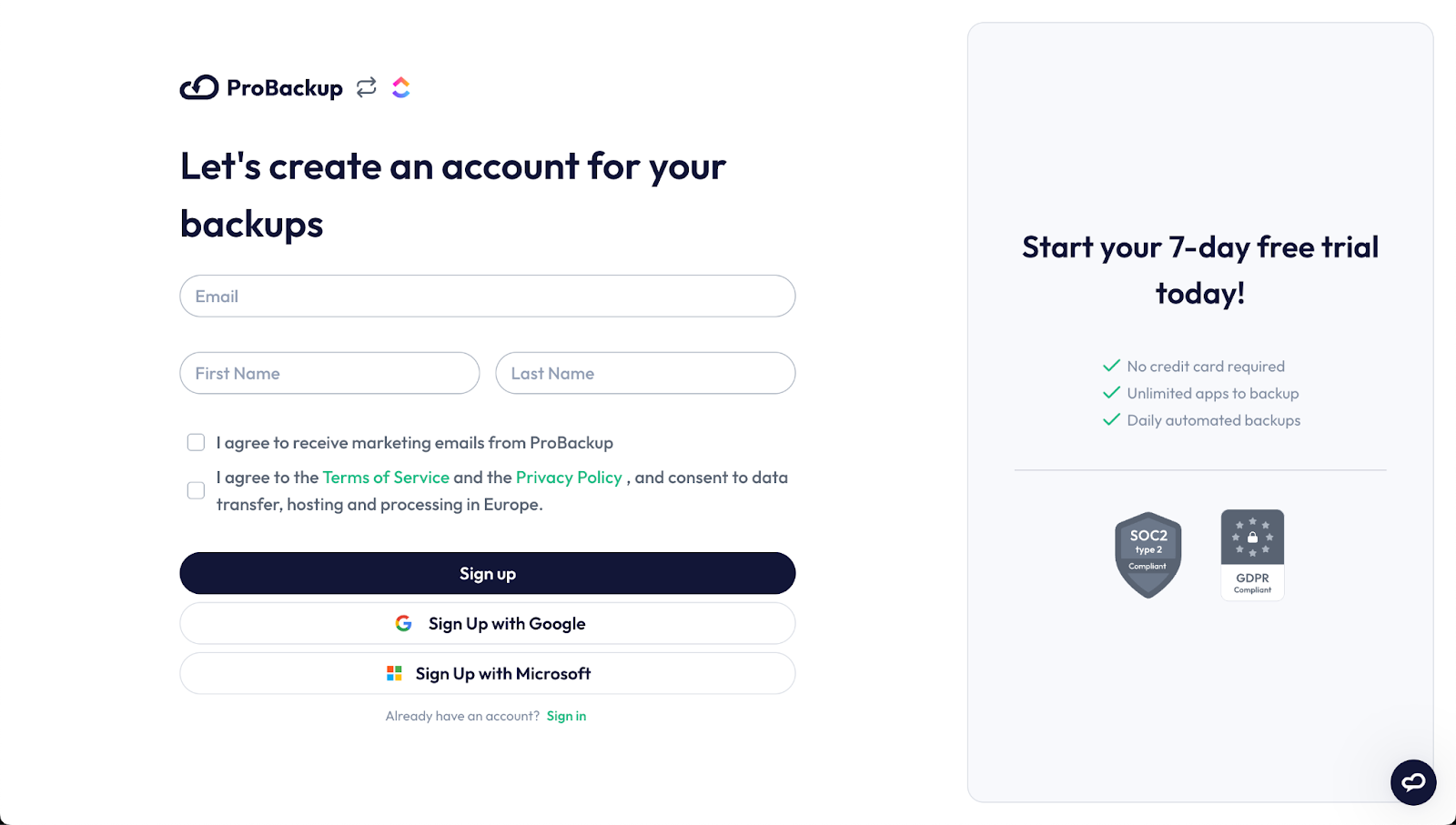
- Verify your email address by following the instructions sent to your inbox.
Part 2: Connect monday.com and Start Your First Backup
Once your ProBackup account is created and verified, you can connect your monday.com account.
We recommend that you sign in to the right monday.com account first, before connecting your account.
1. In ProBackup, click on Sign in with monday.com. This will redirect you to monday.com to authorize the connection. If you are not signed in to monday.com, then you will have to sign in first.
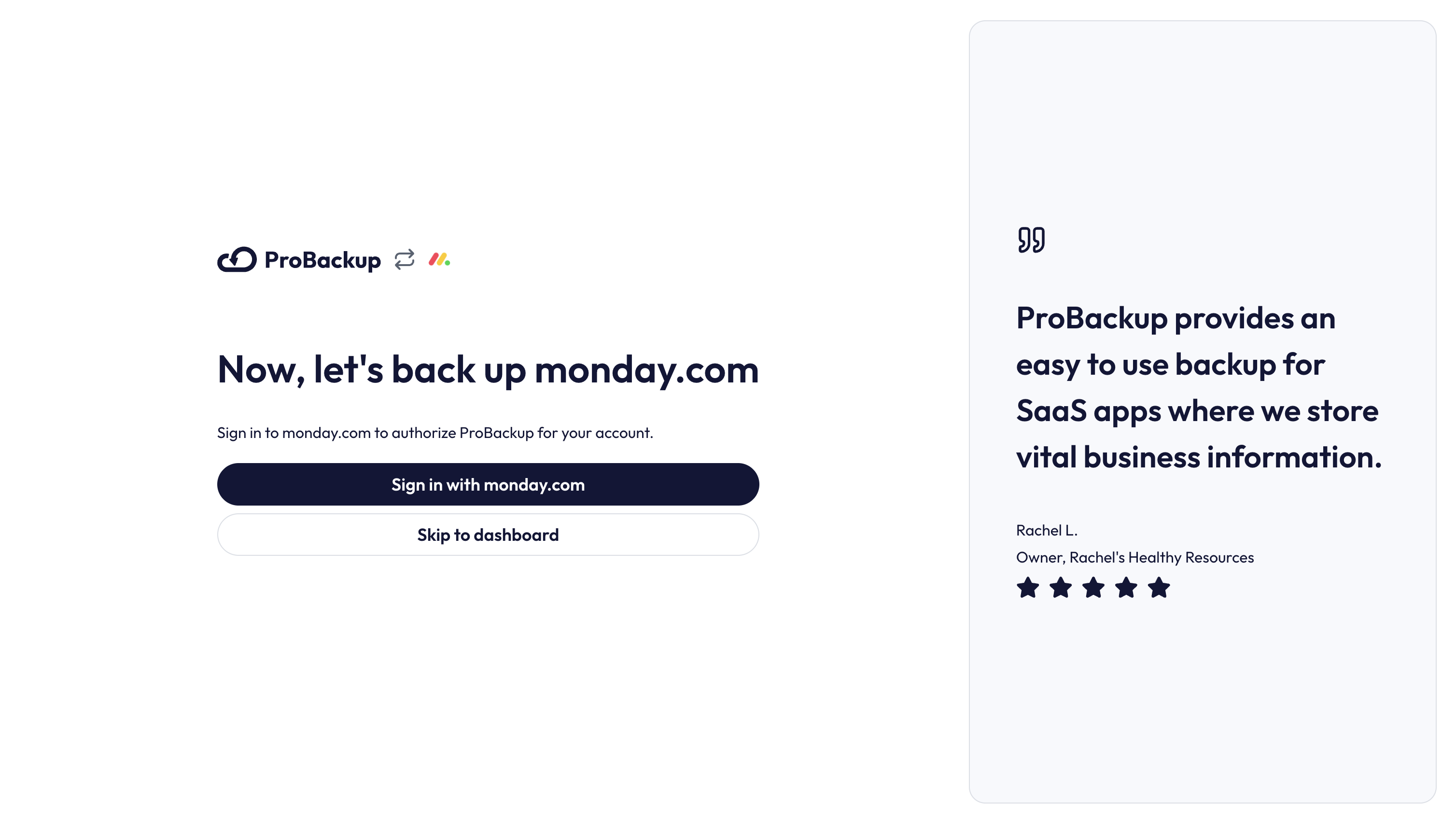
2. On the monday.com authorization page, scroll down and click on Authorize

3. On the next step of the onboarding wizard, select the workspaces you would like to back up.
4. Click on Start Backup to start your first backup.
What Happens Next?
After you confirm, the initial backup of your selected monday.com workspaces will begin automatically. Our backup app will fetch all relevant data types such as items, files, comments, fields and WorkDocs. Depending on the size of your monday.com account, the initial backup can take up to a few hours. You will be notified by email as soon as the first backup is complete.
Click on Go to monday.com to view the boards that are already backed up.
That’s it! Your monday.com account is now protected with daily automated backups, ensuring your data is safe and easily restorable when you need it most.
Inviting other monday.com users
During the onboarding flow of monday.com, you choose which workspaces you want to back up. Once the initial backup is started, we can back up all data that your monday.com account has access to. This means that any workspaces or private boards that you don’t have access to, will not be included in the scope of the backup. You can solve this by inviting other team members to your account.
- In ProBackup, go to Settings > Users.
- Click on Invite Team Member and confirm the popup.
Each invited team member needs to create their own ProBackup account and authorize ProBackup to their monday.com account. Once they’ve done this, then the additional workspaces and their private boards will be added to the backup scope.