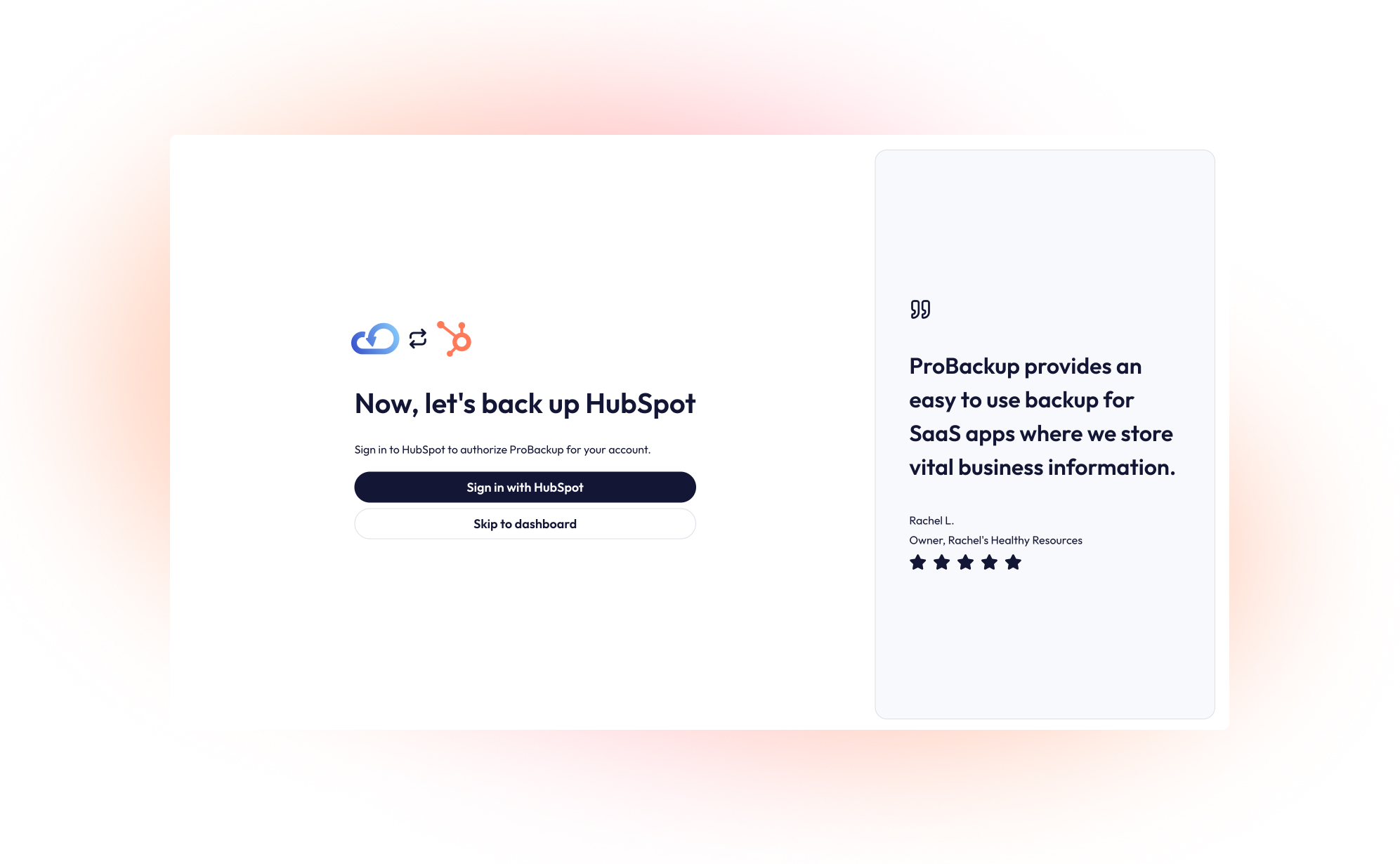HubSpot is a leading customer platform for business of all sizes, covering all aspects to manage your CRM, marketing, sales, services, content management & operations. While you rightfully trust cloud apps like HubSpot to be secure and reliable, managing your business's critical data on any single platform opens the door to potential risks.
Using HubSpot to manage your CRM can expose your team to issues such as accidental data deletion from human error, malicious actions by disgruntled employees, or data loss due to technical glitches and downtime. Losing an important contacts, notes or deals can set your team back hours.
To gain peace of mind and protect your CRM, implementing an automated backup solution is essential. This guide will walk you through setting up a daily, automated backup for your HubSpot account using ProBackup.
Part 1: Create a ProBackup Account
Getting started is easy and comes with a 7-day free trial.
- Visit the ProBackup for HubSpot page by navigating to https://www.probackup.io/backup/hubSpot
- Click on the Start free 7 day trial button.
- Select HubSpot as the app you would like to back up and click Continue
- Fill in your email, first name, and last name, then click Continue.
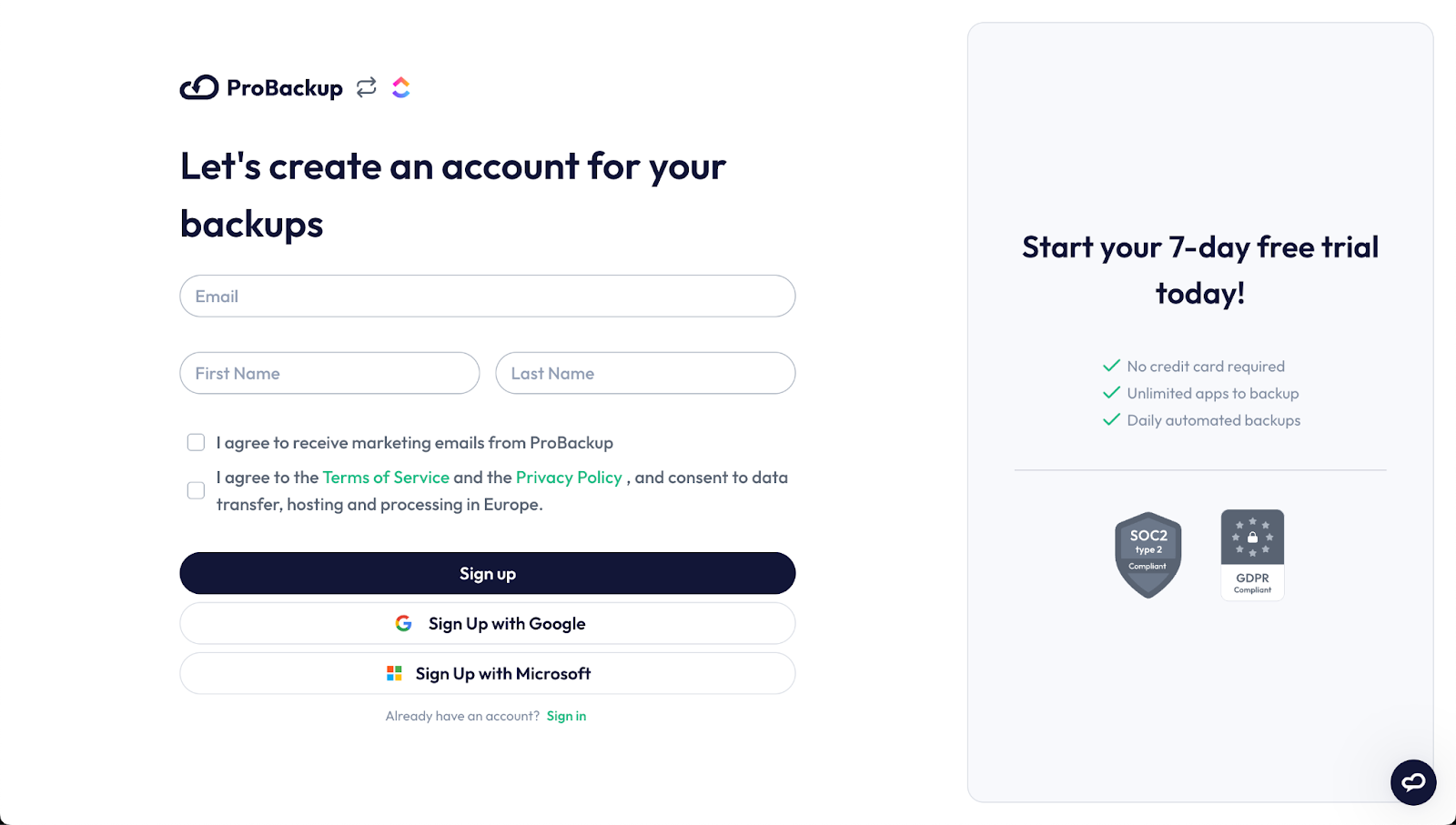
- Verify your email address by following the instructions sent to your inbox.
Part 2: Connect HubSpot and Start Your First Backup
Once your ProBackup account is created and verified, you can connect your HubSpot account.
We recommend that you sign in to the right HubSpot account first, before connecting your account.
- In ProBackup, click on Sign in with HubSpot. This will redirect you to HubSpot to authorize the connection. If you are not signed in to HubSpot, then you will have to sign in first.
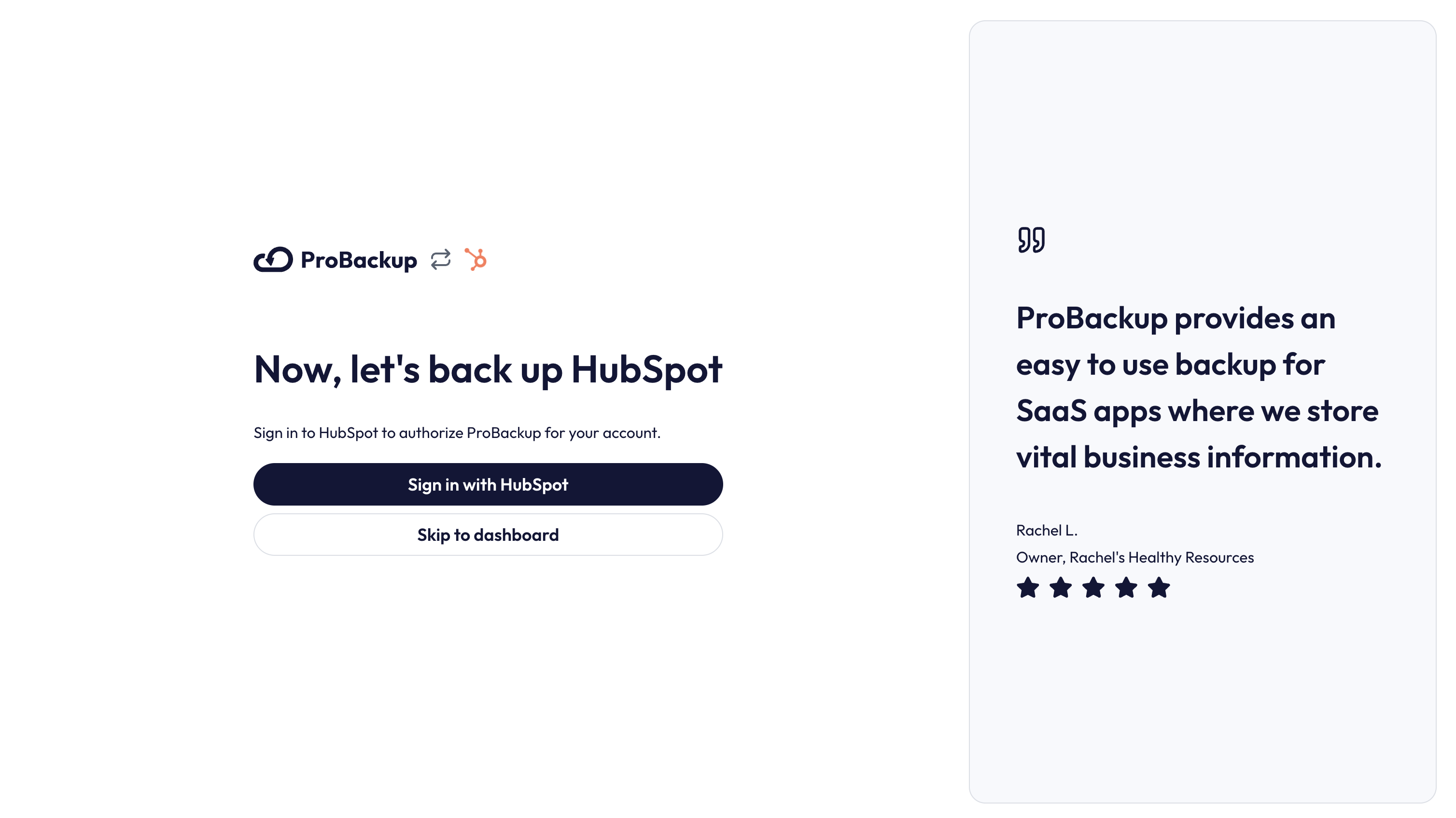
- On the HubSpot authorization page, select the account you would like to back up
- Click on Choose Account

- On the next step of the onboarding wizard, click on Start Backup to start your first backup.
What Happens Next?
After you confirm, the initial backup of your selected HubSpot will begin automatically. Our backup app will fetch all relevant data types such as contacts, organizations, deals, quotes and related information such as notes, tasks and emails. Depending on the size of your HubSpot account, the initial backup can take up to a few hours. You will be notified by email as soon as the first backup is complete.
Click on Go to HubSpot to view the data that is already backed up.
That’s it! Your HubSpot account is now protected with daily automated backups, ensuring your data is safe and easily restorable when you need it most.