Trello is a powerful, visual collaboration tool that uses boards, cards and lists to help teams and businesses organize and prioritize their projects and collaborate effictively.
As Trello can be used for a wide range of projects, from simple to-do lists to complex workflows, it's a popular choice for many businesses across all verticals. While you rightfully trust cloud apps like Trello to be secure and reliable, managing your team's work in one cloud app opens the door to potential risks. It can expose your team to issues such as accidental data deletion from human error, malicious actions by disgruntled employees, or data loss due to technical glitches and downtime. Losing an important Trello card or board can set your business back hours, or even days.
To gain peace of mind and protect your work, implementing an automated backup solution is essential. This guide will walk you through setting up a daily, automated backup for your Trello boards using ProBackup.
Part 1: Create a ProBackup Account
Getting started is easy and comes with a 7-day free trial.
- Visit the ProBackup for Trello page by navigating to https://www.probackup.io/backup/trello
- Click on the Start free 7 day trial button.
- Select Trello as the app you would like to back up and click Continue
- Fill in your email, first name, and last name, then click Continue.
- Verify your email address by following the instructions sent to your inbox.
Part 2: Connect Trello and Start Your First Backup
Once your ProBackup account is created and verified, you can connect your Trello account.
We recommend that you sign in to the right Trello account first, before connecting your account.
- In ProBackup, click on Sign in with Trello. This will redirect you to Trello to authorize the connection. If you are not signed in to Trello, then you will have to sign in first.
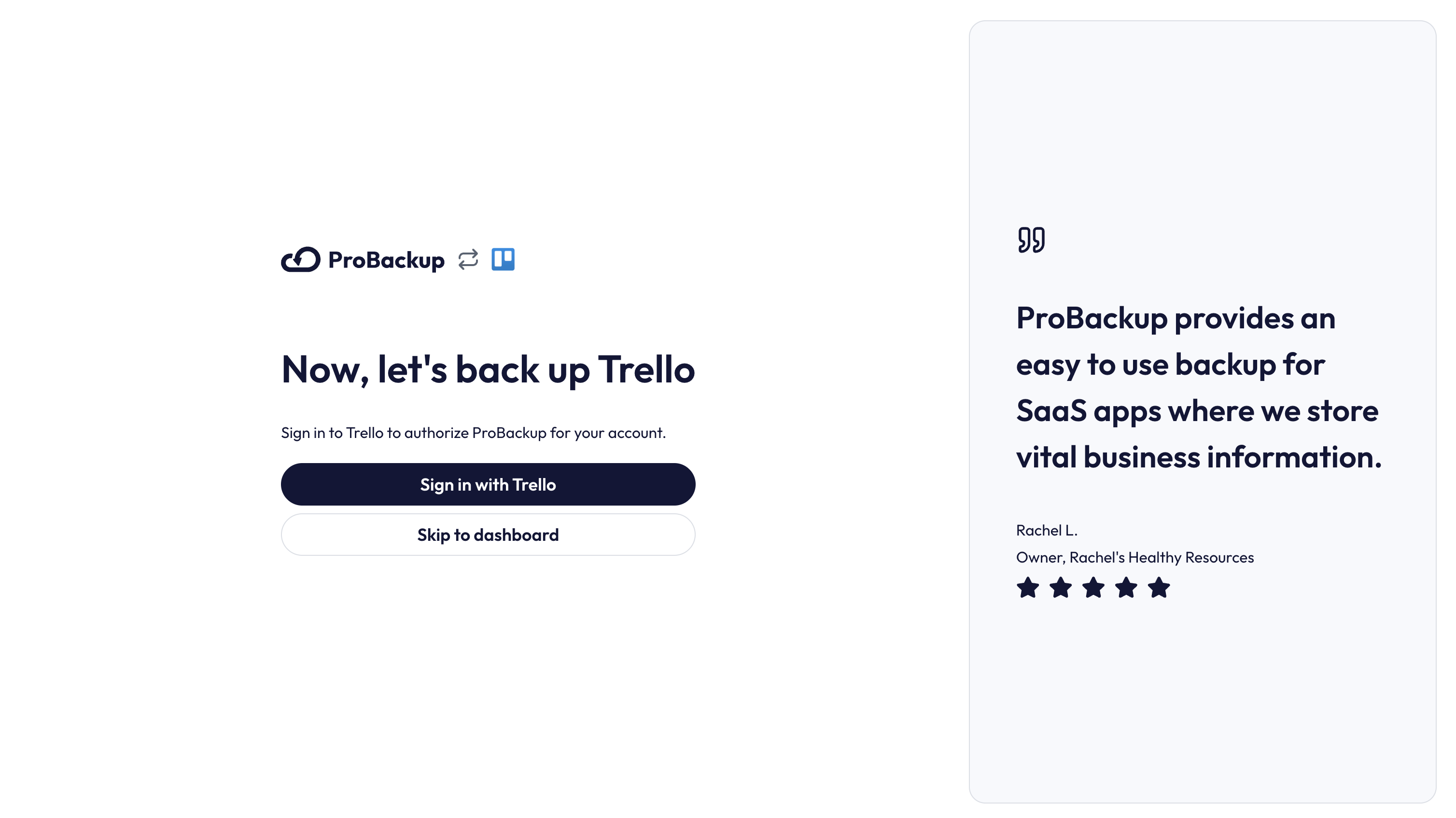
- On the Trello authorization page, scroll down and click on Allow.

- On the next step of the onboarding wizard, select the workspaces you would like to back up.
- Click on Start Backup to start your first backup.
What Happens Next?
After you confirm, the initial backup of your selected Trello workspaces will begin automatically. Our backup app will fetch all relevant data types such as cards, files, comments and check lists. Depending on the size of your Trello account, the initial backup can take up to a few hours. You will be notified by email as soon as the first backup is complete.
In the meantime, you can click on Go to Trello to view the cards that are already backed up.
That’s it! Your Trello account is now protected with daily automated backups, ensuring your data is safe and easily restorable when you need it most.
Inviting other Trello users
During the onboarding flow of Trello, you choose which workspaces you want to back up. Once the initial backup is started, we can back up all data that your Trello account has access to. This means that any workspaces or private boards that you don’t have access to, will not be included in the scope of the backup. You can solve this by inviting other team members to your account.
- In ProBackup, go to Settings > Users.
- Click on Invite Team Member and confirm the popup.
Each invited team member needs to create their own ProBackup account and authorize ProBackup to their Trello account. Once they’ve done this, then their workspaces and personal boards will be added to the backup scope.


.jpg)